Upgrade 10.1'' IPS Sanei N10 (deluxe) to Android 4.0.4 OS
If you have a Sanei N10 Android tablet PC,now you can upgrade the operation system to Android 4.0.4 ICS.It makes Sanei N10 one of the fastest tablets that can support the new Android 4.0.4 OS.
Now,we would like to share with you how to upgrade it to Android 4.0.4:
1.Make sure your tablet is fully charged and turned off;
2.Download the files required to your windows computer (not the tablet):
i),you can dowload from http://www.szsanei.com/UploadFile/file/2011-08/0172.rar (recommend);
ii),or from the mediafire:
tool: http://www.mediafire.com/?z4vq2w25dz921ed
firmware part01: http://www.mediafire.com/?crdnk4bx5weezf9
firmware part02: http://www.mediafire.com/?zjjy48h1m13pl8o
firmware part03: http://www.mediafire.com/?3acrl2p5wk1tkta
iii),or from the spendspace: http://www.sendspace.com/file/lzvy2d
3.Extract the files downloaded,for example,we choose the 1st method to download.We will get 3 foloders after extracted: i).LiveSuit--this is the tool to flash the firmware; ii).Phoenix--we do not need this one; iii).The other one insider has a "img" file called "anpei_a10_A1001T__10.1寸_1280x800_ctp5406_bma250_中性中文_ddr456_odt_双0308_4.014_3.0.8+__0607.img",that is the firmware;
4.Install the LiveSuit,open that folder and double click "LiveSuitPack_version_1.09_20120301.exe",then you can choose to install the tool;
5.After installed,under the "LiveSuit" folder find "LiveSuit.exe" and double click it to run.
6.After the tool is running,click the 1st button:
7.Then click the 1st option and find the downloaded firmware ("anpei_a10_A1001T__10.1寸_1280x800_ctp5406_bma250_中性中文_ddr456_odt_双0308_4.014_3.0.8+__0607.img") and choose:
8.Now keep press the "Volume -" button,connect the tablet to the computer,then,click the "Power on" button for 3 times.Then you can release the "Volume-" button,the computer should make the noise and find new device.If it asks you to install the driver,please choose install manually,and choose the folder "UsbDriver" under "LiveSuit" folder.If your computer already installed the driver for the tablet,a window will pop up like the following picture:
9.Click the "Y" button,it will now starts to install the firmware,please do not touch the tablet:
The 3% may not change for up to 1 minute,please wait patiently;
10.If you see the following picture,that means you already update the tablet successfully!
Disconnect your tablet and enjoy it!
Note: After installed successfully,for the 1st start the tablet may take longer time than ever.And it goes to the home screen,we suggest you leave it for about 2 minutes before start to use it,because it will start to install some aplications,that will be not so responsive!
------
If you like this tablet and want to have it,you can now buy it from the following link:
Sanei N10 Android Tablet
Now,we would like to share with you how to upgrade it to Android 4.0.4:
1.Make sure your tablet is fully charged and turned off;
2.Download the files required to your windows computer (not the tablet):
i),you can dowload from http://www.szsanei.com/UploadFile/file/2011-08/0172.rar (recommend);
ii),or from the mediafire:
tool: http://www.mediafire.com/?z4vq2w25dz921ed
firmware part01: http://www.mediafire.com/?crdnk4bx5weezf9
firmware part02: http://www.mediafire.com/?zjjy48h1m13pl8o
firmware part03: http://www.mediafire.com/?3acrl2p5wk1tkta
iii),or from the spendspace: http://www.sendspace.com/file/lzvy2d
3.Extract the files downloaded,for example,we choose the 1st method to download.We will get 3 foloders after extracted: i).LiveSuit--this is the tool to flash the firmware; ii).Phoenix--we do not need this one; iii).The other one insider has a "img" file called "anpei_a10_A1001T__10.1寸_1280x800_ctp5406_bma250_中性中文_ddr456_odt_双0308_4.014_3.0.8+__0607.img",that is the firmware;
4.Install the LiveSuit,open that folder and double click "LiveSuitPack_version_1.09_20120301.exe",then you can choose to install the tool;
5.After installed,under the "LiveSuit" folder find "LiveSuit.exe" and double click it to run.
6.After the tool is running,click the 1st button:
7.Then click the 1st option and find the downloaded firmware ("anpei_a10_A1001T__10.1寸_1280x800_ctp5406_bma250_中性中文_ddr456_odt_双0308_4.014_3.0.8+__0607.img") and choose:
8.Now keep press the "Volume -" button,connect the tablet to the computer,then,click the "Power on" button for 3 times.Then you can release the "Volume-" button,the computer should make the noise and find new device.If it asks you to install the driver,please choose install manually,and choose the folder "UsbDriver" under "LiveSuit" folder.If your computer already installed the driver for the tablet,a window will pop up like the following picture:
9.Click the "Y" button,it will now starts to install the firmware,please do not touch the tablet:
The 3% may not change for up to 1 minute,please wait patiently;
10.If you see the following picture,that means you already update the tablet successfully!
Disconnect your tablet and enjoy it!
Note: Any of the steps failed,please reset the tablet by pressing the tablet for about 10 seconds and retry!
Note: After installed successfully,for the 1st start the tablet may take longer time than ever.And it goes to the home screen,we suggest you leave it for about 2 minutes before start to use it,because it will start to install some aplications,that will be not so responsive!
Note: As default,after started,the language would be Chinese,please follow the following steps to change it back to the language you fimilar with:
i). Go to Menu page;
ii).Find settings icon
iii).In the settings,find the "Launguage" option,which is the line starts with "A" icon!,then click it and click the 1st line!
------
If you like this tablet and want to have it,you can now buy it from the following link:
Sanei N10 Android Tablet














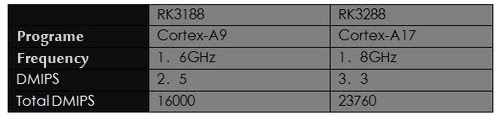
thx a lot guys you save my tablet
ReplyDeleteIt really works as long as you follow directions. The tablet runs a whole lot faster now, Thank You!
ReplyDeletei tried it for Jelly bean and also it worked well, thank you!
ReplyDeleteand dit it worked bluetooth for U when 4.1 Android?
ReplyDeleteHi, the factory has stopped produce this tablet, and it only supports Android 4.0 so far. We have upgraded N10 dual-core edition comes with Android 4.1 system. Regards!
Delete